- 您现在的位置:买卖IC网 > Sheet目录321 > DM163035 (Microchip Technology)KIT DEVELOPMENT PICDEM LAB
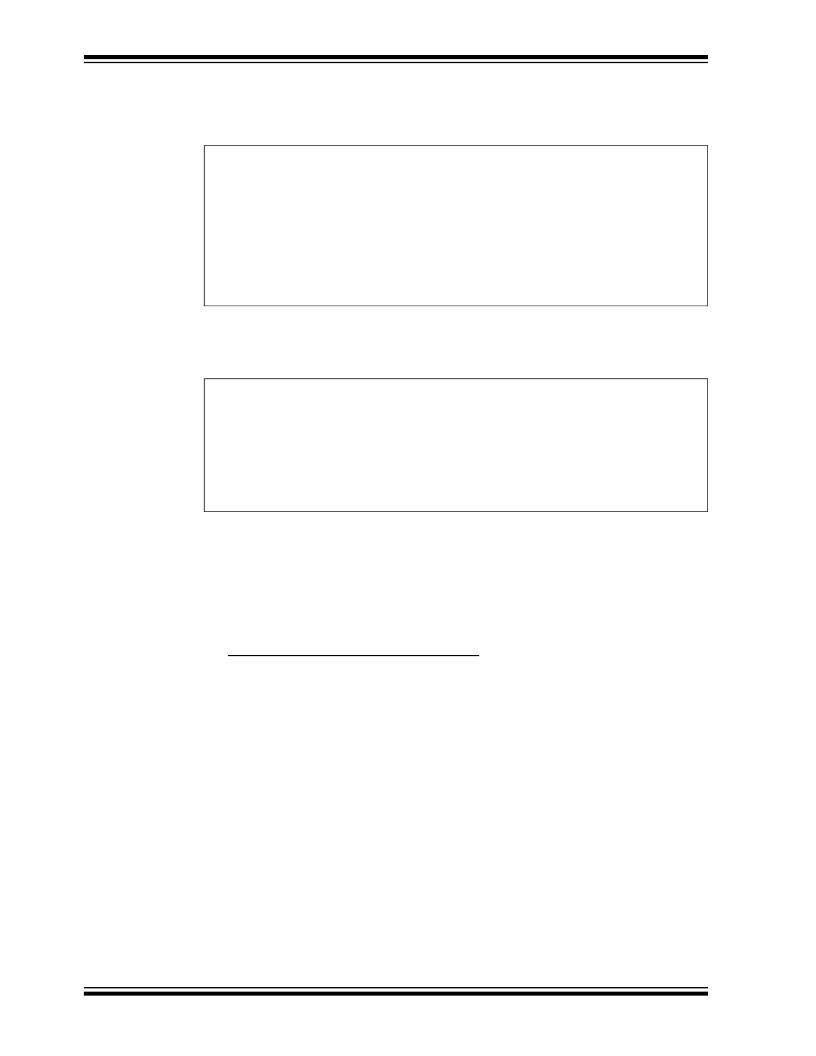
PICDEM TM Lab Development Board User’s Guide
12. Copy/paste the code in Example 3-2 into the Do_Outputs() section labeled:
/ /ADD DO_OUTPUTS CODE HERE
EXAMPLE 3-2:
DO_OUTPUT() CODE FOR LAB 1
RC0
RC1
RC2
RC3
RC4
RC5
RC6
RC7
=
=
=
=
=
=
=
=
1;//Make
0;//Make
1;//Make
1;//Make
0;//Make
1;//Make
0;//Make
1;//Make
RC0
RC1
RC2
RC3
RC4
RC5
RC6
RC7
(pin
(pin
(pin
(pin
(pin
(pin
(pin
(pin
16) HIGH (approx. Vdd)
15) LOW (approx. Vss)
14) HIGH (approx. Vdd)
7) HIGH (approx. Vdd)
6) LOW (approx. Vss)
5) HIGH (approx. Vdd)
8) LOW (approx. Vss)
9) HIGH (approx. Vdd)
13. Copy/paste the code in Example 3-3 into the main() section labeled:
/ /ADD MAIN CODE HERE
EXAMPLE 3-3:
MAIN() CODE FOR LAB 1
Initialize(); //Initialize the relevant registers
while(1) //Code within curly braces will loop forever
{
Do_Outputs(); //Perform any outputs
}
The project is now ready to compile and download to the PIC16F690.
14. Compile the project ensuring no errors.
15. Connect the PICkit? 2 Programmer/Debugger to an available USB port on the
PC and then to the ICSP? connector ICSP1 (J6) on the PICDEM Lab Develop-
ment Board. The PICkit 2 should recognize if a power source is not connected to
the PIC16F690 and provide target power.
16. In the MPLAB? IDE Project Workspace, select
Programmer>Select Programmer>PICkit 2 .
17. The PICkit 2 Programmer/Debugger toolbar should now be visible in the
DS41369A-page 24
? 2009 Microchip Technology Inc.
发布紧急采购,3分钟左右您将得到回复。
相关PDF资料
DM164120-1
BOARD DEMO PICKIT 2 LP COUNT
DM164120-3
BOARD DEMO PICKIT2 28-PIN
DM164120-5
BOARD DEMO PICKIT 2 64/80-PIN
DM164123
KIT MANAGEMENT SYSTEM PICDEM
DM180021
KIT STARTER MPLAB FOR PIC18F MCU
DM183022
BOARD DEMO PIC18FXX22 64/80TQFP
DM183032
BOARD EXPLORER PICDEM PIC18
DM240001
BOARD DEMO PIC24/DSPIC33/PIC32
相关代理商/技术参数
DM163035+TEFLCST3
制造商:Microchip Technology Inc 功能描述:KIT PICDEMLAB+FLOWCODE-HOME BUNDLE/ 制造商:Microchip Technology Inc 功能描述:PICDEM, FLOW CODE, LAB, DEV KIT
DM163045
功能描述:开发板和工具包 - PIC / DSPIC PICDEM Lab Dev Kit (with PICkit 3) RoHS:否 制造商:Microchip Technology 产品:Starter Kits 工具用于评估:chipKIT 核心:Uno32 接口类型: 工作电源电压:
DM1-63-C
功能描述:端子 Metric Fem Disc non-insulated
RoHS:否 制造商:AVX 产品:Junction Box - Wire to Wire 系列:9826 线规:26-18 接线柱/接头大小: 绝缘: 颜色:Red 型式:Female 触点电镀:Tin over Nickel 触点材料:Beryllium Copper, Phosphor Bronze 端接类型:Crimp
DM1-63M-C
功能描述:端子 Metric Male Disc non-insulated, 0
RoHS:否 制造商:AVX 产品:Junction Box - Wire to Wire 系列:9826 线规:26-18 接线柱/接头大小: 绝缘: 颜色:Red 型式:Female 触点电镀:Tin over Nickel 触点材料:Beryllium Copper, Phosphor Bronze 端接类型:Crimp
DM164
制造商:SITI 制造商全称:SITI 功能描述:8x3-CHANNEL CONSTANT CURRENT LED DRIVER
DM1640
制造商:SANYO 制造商全称:Sanyo Semicon Device 功能描述:16 characters x 4 line Liquid Crystal Dot Matrix Display Module
DM1640-0AL1
制造商:未知厂家 制造商全称:未知厂家 功能描述:Optoelectronic
DM1640-0BL1
制造商:未知厂家 制造商全称:未知厂家 功能描述:Optoelectronic
